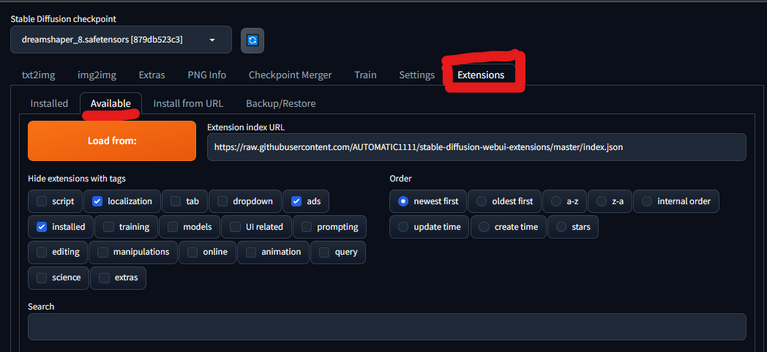Extensions
Jump to navigation
Jump to search
Once you get started on Automatic1111, you're going to want to start customizing it to your liking. This is done through extensions.
How to Install Extensions on Automatic 1111
- Open the Stable Diffusion WebUI.
- Click on the "Extensions" tab.
- Click on the "Install" button.
- Enter the URL of the extension you want to install.
- Click on the "Install" button again.
The extension will be installed in the extensions directory of the Stable Diffusion WebUI. You can then enable the extension by clicking on the checkbox next to its name.
Additional Considerations
- You can also install extensions manually by copying the extension directory into the
extensionsdirectory of the Stable Diffusion WebUI. - If you are installing an extension from GitHub, you can use the following command:
<source> git clone https://github.com/[username]/[extension_name].git </source>
- Once you have installed an extension, you may need to restart the Stable Diffusion WebUI for the extension to take effect.
Popular Extensions
- After Detailer: This extension adds additional detail to the generated images. (You DON'T need to download any model from huggingface.)
- Model Preset Manager: This extension allows you to easily switch between different models.
- System Information: This extension displays information about your system, such as the CPU and GPU usage.
- 3D Pose: This extension allows you to add a 3D pose to the generated images.
- Aspect Ratio Helper: This extension helps you to maintain the aspect ratio of the generated images.
- Control Net: This extension allows you to control the generated images using a neural network.